How to level white background using GimpHow to level white background using Gimp Open an image 
Create a new layer on top First you need to create a new layer on top of the image you want to level. Fill the layer with green Select the layer you just created and fill it with green. 
Set blend mode to burn, saturation ... Take the green layer and set its blend mode to burn, saturation or something else you feel that works for you. 
Everything you see bright red is actually pure white. That is what you want the background to be. 
Level the layer of the image Now select the layer of the image and use level tool to level the image. 
Delete top layer Now you can delete the top layer and save the image. 
Last update: 2017-04-25 (Y,M,D) Read similar posts2018-09-16 How I name my sound files: tracks, stems, loops, samples, effects etc 2017-03-06 How to clean white background using Gimp 2017-03-06 How to level white background using Gimp 2017-03-06 My Top10 free Linux programs |

